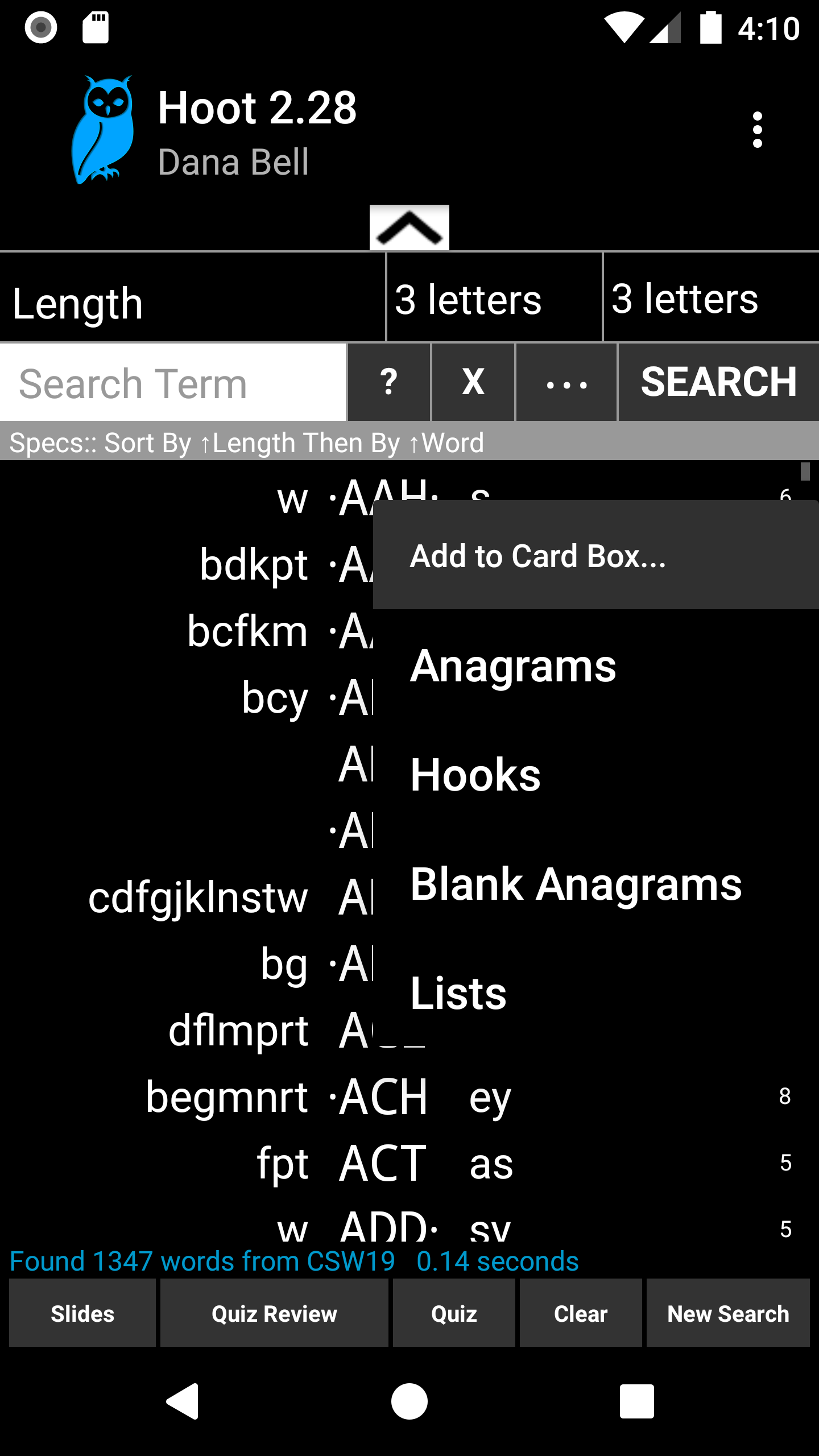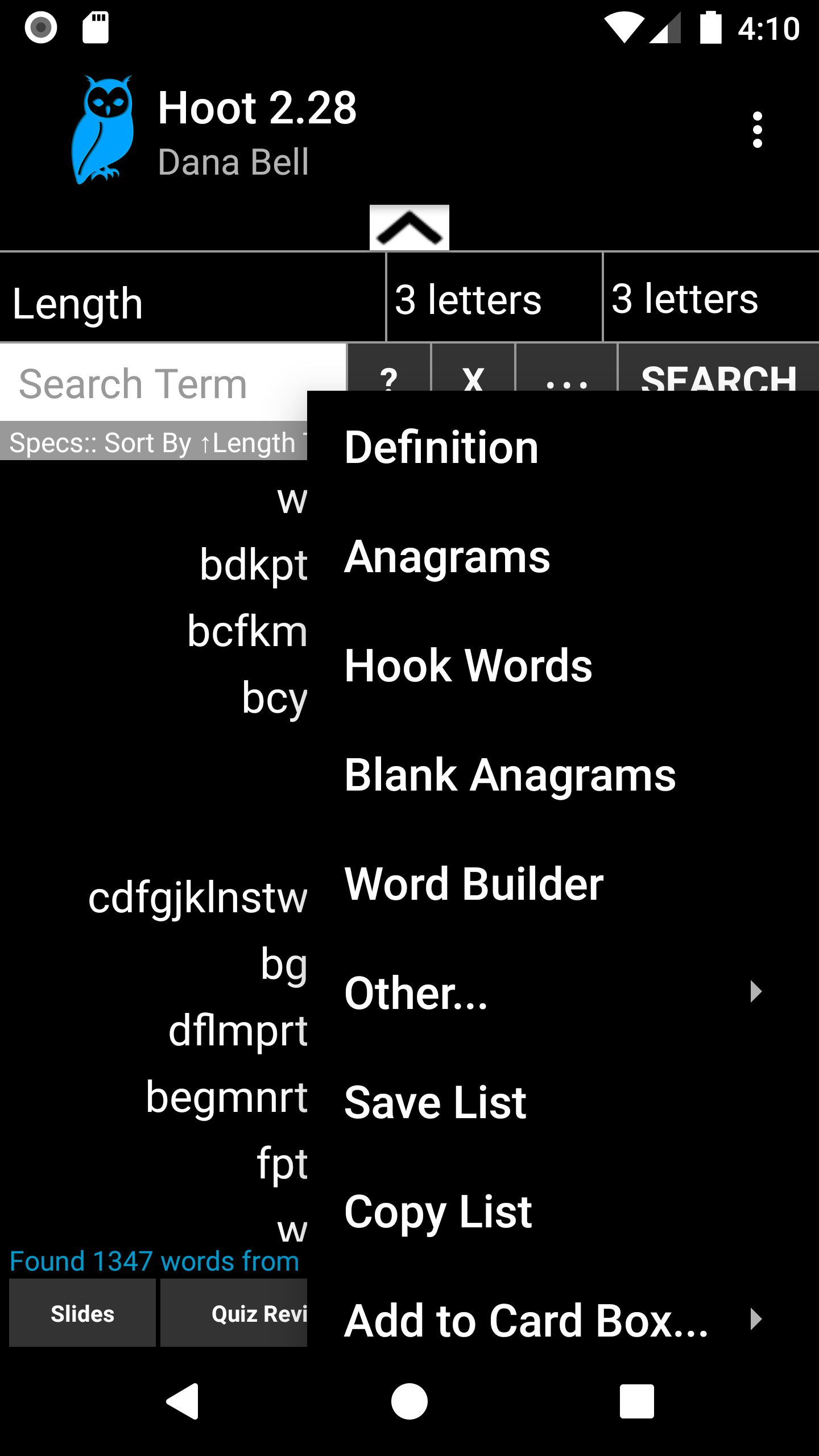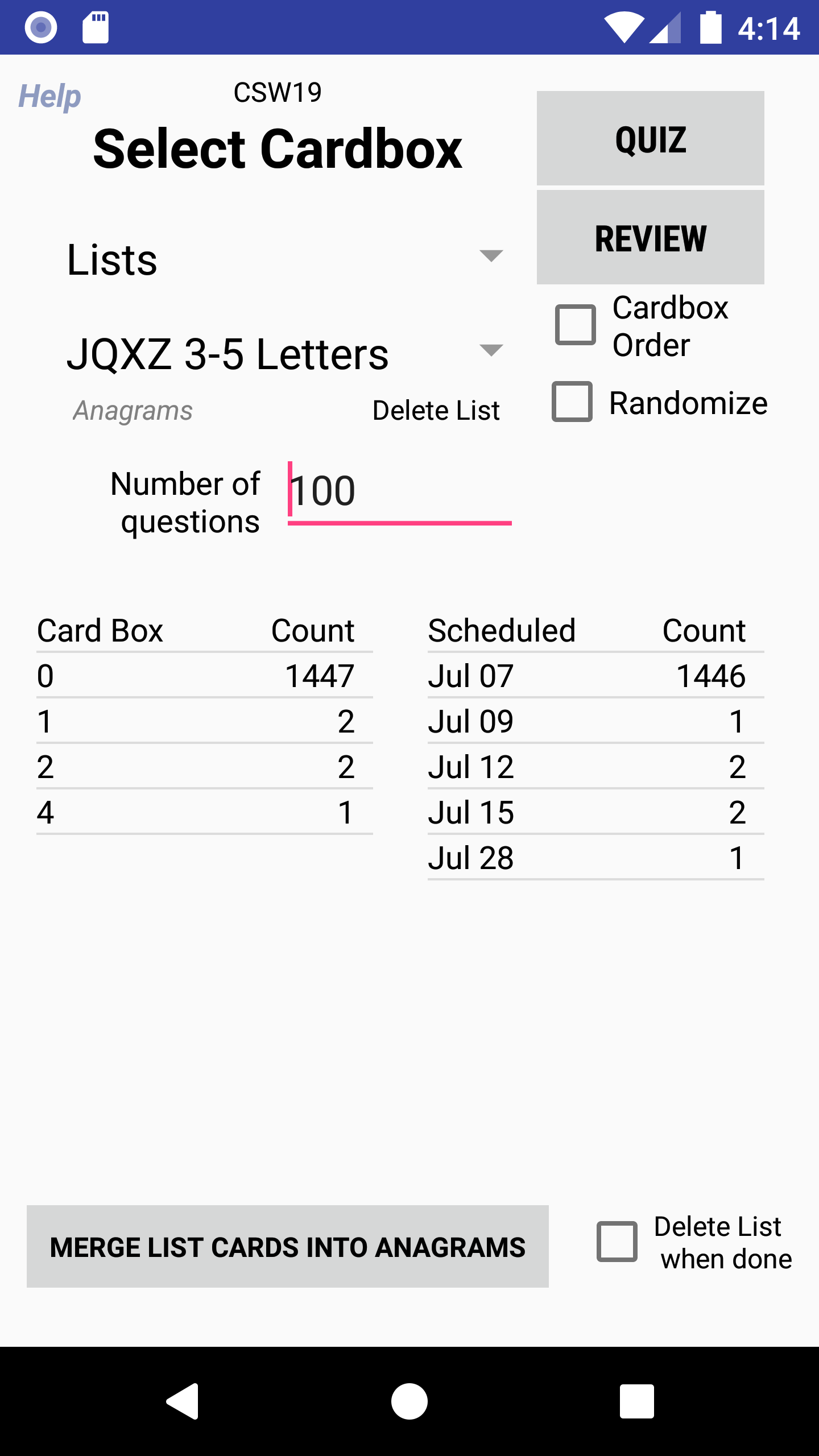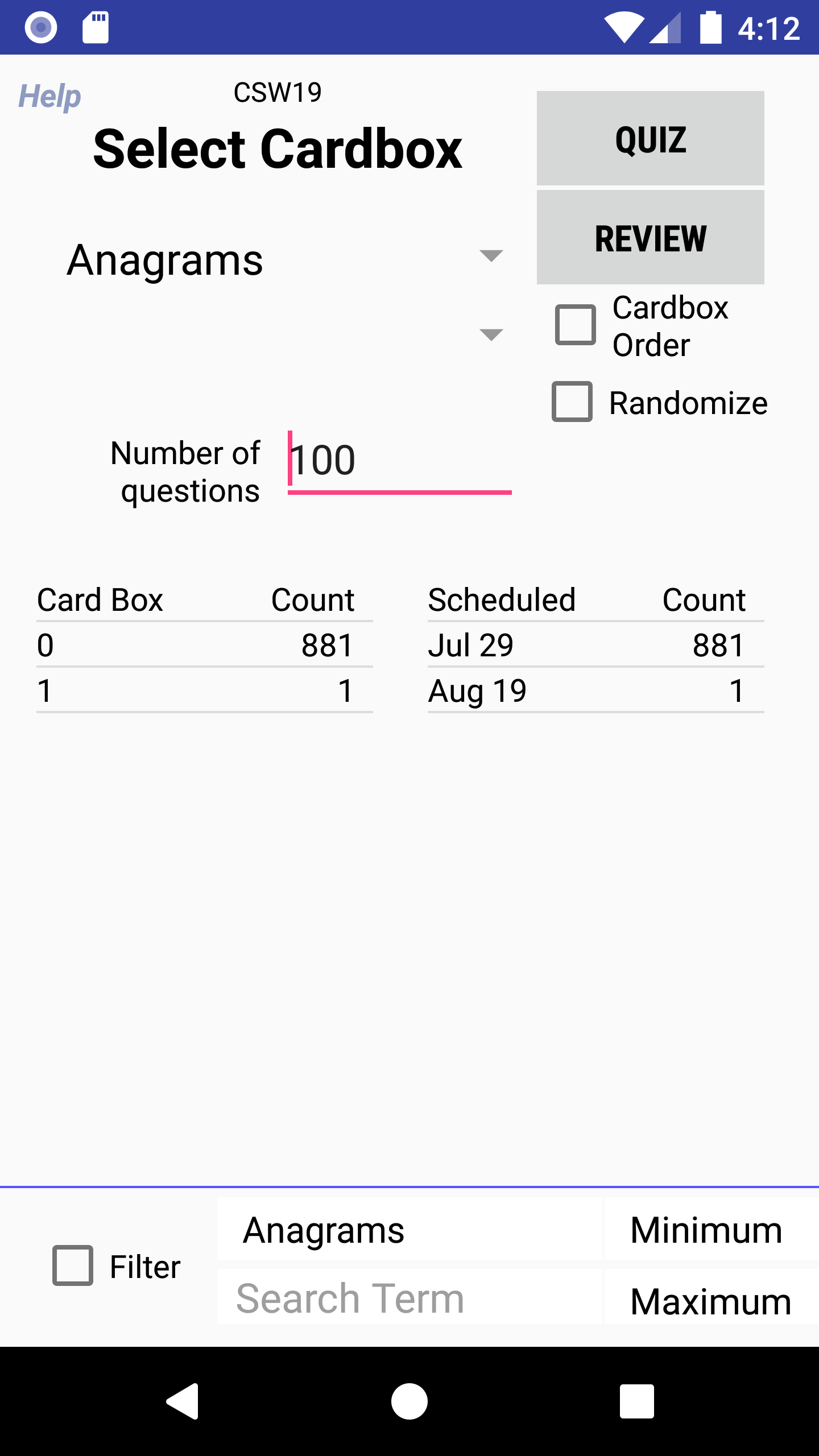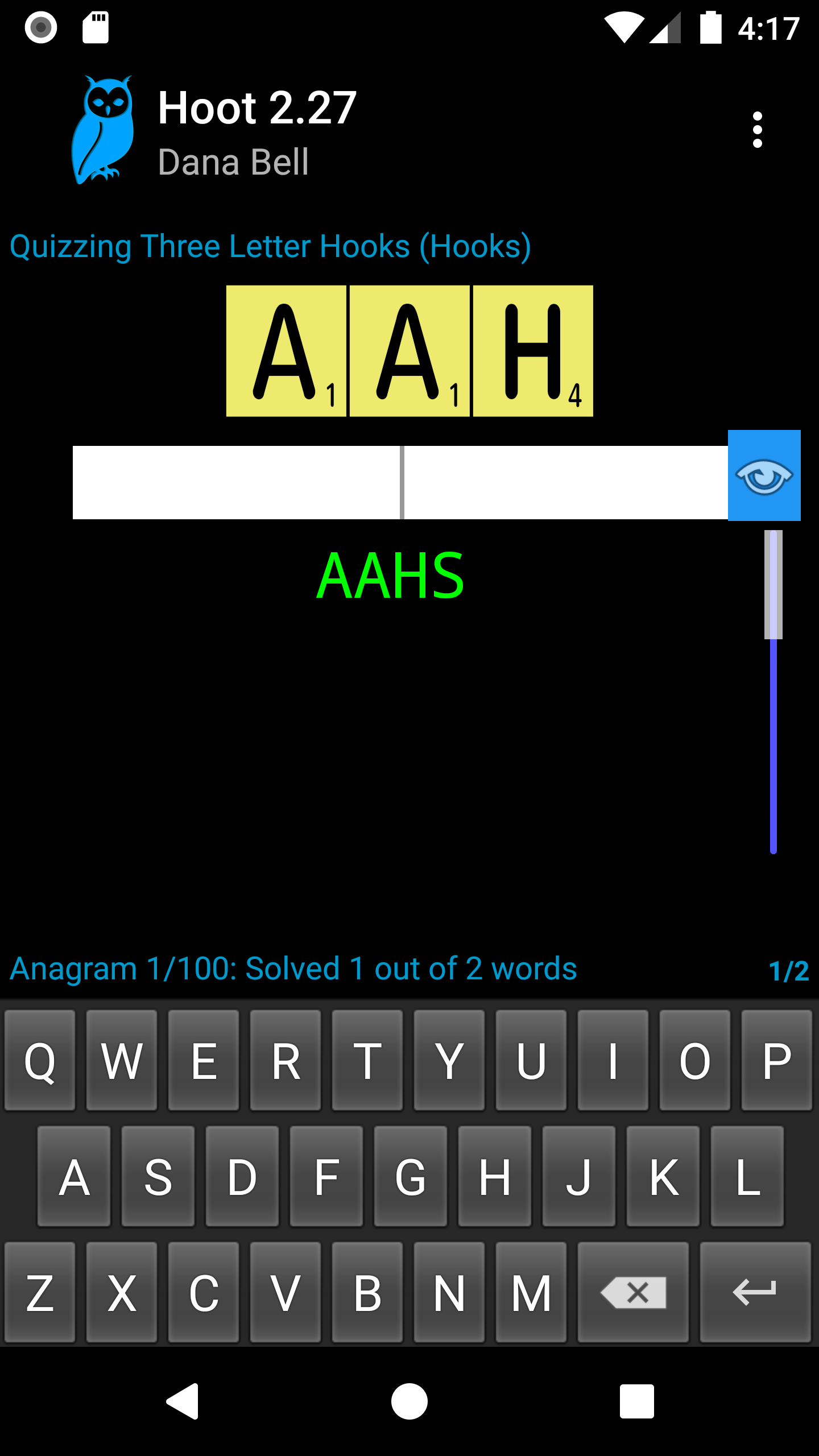| « Scrabble Card Box Guide (part 2) | Creating Useful Pattern Searches in Hoot » |
Scrabble Card Box Guide (part 1)
Background
This is a 3 part post is about card boxing in the Hoot word study app, and the alternate Hoot for Collins. It expands on Using Hoot Card Boxes, a previous post. While this is an extensive coverage of the subject, getting started is really as simple as creating cards and and either reviewing or taking quizzes as described below.
Card boxing is a method of study that helps you memorize words by testing you on them based on past results. While this part focuses on the mechanics of using Hoot for card box study, parts 2 and 3 may be helpful if you are using Zyzzyva for card boxing. Note that this is specifically about the Android apps, not the desktop version of Hoot, though some of these ideas can be useful there as well.
Quick Study
First let me familiarize you with quick study options in Hoot. These are not graded, but they can be helpful when you are first studying a list of words. The quick study options are displayed at the bottom of the display screen and include Slides, Review, and Quiz. After executing a search you can select one of these options.
In the Slides screen, you are just looking at the words in the list, including word, alphagram, and definition. At the bottom you can navigate the list, jump to any word, or begin an automated slide show.
In the Review screen you are shown all of the related words, i.e. the anagrams of the current word. Navigation and auto slides are also available here. Within Review select from Anagrams, Hook Words, and Blank Anagrams.
In the Quiz screen you have to enter the answer. You can also navigate and select from the list of alphagrams. Within Quiz you can select from List Recall, Anagrams, Hook Words, and Blank Anagrams.
While this is focused on card boxes, you should study in the way that is most comfortable to you. Some go straight to the quizzes, while others may find the slides and reviews more useful when starting.
Card box Quizzes
Card box quizzes are perpetually graded quizzes using the Leitner system. Using card boxes you can organize your study of Scrabble words. Each word or anagram is assigned to box 0, and is moved up or down depending on whether you get it correct or not. The words are also presented according to a calendar schedule based on what box a card is moved to, with higher boxes scheduled less frequently.
The card box system is designed to help you master lists of words. It's different from studying/testing on a list multiple times. Just because you get 90% on two or more attempts doesn't mean you "know" 90% of the words if you miss different words each time. With a card box you look at how many you always get correct. A card box is also an efficient study tool. The more you answer a word correctly, the later it's scheduled for review, so you don't waste time on stuff you already know.
In Hoot there are two box types. The first type includes the standard card boxes since there is a single box for each quiz type. The second type is the List card box. In this type you can also create multiple boxes with different lists of words.
Within both box types there are several quiz types. In Hoot there are card boxes for Anagrams, Hooks, and Blank Anagrams. Zyzzyva doesn't have Blank Anagrams but it does have Anagrams with Hooks and Word List Recall. Most players, however, focus primarily on anagrams, that is, arranging the letters to form words.
Hoot is not the only card box study tool available. It is actually based on the Zyzzyva card boxes. As of this writing you can even use the Zyzzyva card databases in Hoot although there are some differences though. In Hoot, you do not yet have the ability to filter card boxes. Also, Hoot has features not supported in Zyzzyva. The standard card box databases in the app are also compatible with the desktop version of Hoot.
Card Box Mechanics
Getting started with card box quizzes involves two steps. First you must create the cards you want to study, and then select the quiz to start it.
Creating cards
To begin, enter the parameters for your search and press Search. After the results are displayed long press anywhere in the results section
Select Add to card box (you may have to scroll to the bottom), then select Anagrams, Hooks, Blank Anagrams, or Lists. If using Lists, then select Anagrams, Hooks, or Blank Anagrams and give the list a name.
Taking quizzes
Once created, go to the menu (three dots) and Select Card Boxes, and select the quiz you want to take. If it's a list you have to select it from the dropdown there. In the card box screen there is also a Review button that you could use to review the cards in the quiz. This uses the same review screen as in the quick options. If taking a quiz, the questions (words) will be displayed appropriate for the type of quiz you are taking.
For Anagrams you answer a quiz question by entering the word using the displayed letter buttons. The buttons can be shuffled with the button on the left. When you have answered all words in the quiz question correctly, the right button turns into an arrow to go to the next question. If you can't get all of the answers, press the view button to show the answers. If correct the card is moved to the next box; otherwise it moves to a previous box about half way down.
For Hooks and Blank Anagrams you will have to enter the answers from the keyboard.
Flashcard mode
Flashcard mode can be used in all card box quiz types. In this mode you have the option to answer the questions mentally, tap on the list screen to show the answers, and then swipe up (correct) or swipe down (incorrect).
Ordering
As a part of the search you may want to consider specifications other than search type. In particular, unless you want to study alphabetically you should select primary and secondary search order. Words are added to the card box in the order they are found. Also, you can break up long lists into smaller lists by using the Count and Start controls. For 100 at a time set Count to 100, and increment Start as needed (100, 1; 100, 101; 100, 201..).
Deciding between the standard card boxes and Lists
When you begin studying using Hoot or Zyzzyva, you should think carefully about how you want to build your card box database. The first thing you need to decide is if you want to use Lists or standard card boxes.
Standard
In Hoot there are three standard card boxes: Anagrams, Hooks, and Blank Anagrams. Every time add words to the card box, they are added at the end (bottom) of the card box. If there are other cards in the card box they will be presented based on the scheduled date, and/or box number depending on your selection. Standard card boxes are very useful when you are studying long lists of words and studying a certain number of words at a time. You can progressively add words from many different sources, stems or sub anagrams, but they all go into the same pile.
If you add all the four letter words to the card box, then all the seven letter words, you have to go through all the four letter words before getting to the seven letter words. To permit you to test yourself on a subset of what's in the card box, like seven letter words, Zyzzyva lets you filters. Instead of using a filter, Hoot lets you create separate list card boxes that let you focus on a specific list.
Lists
List card boxes are unique to Hoot. With lists you can keep related words together. Ideal for short lists of short words or specialty lists. Beginners might want to use a list of two letter words to repeatedly test themselves until they have mastered it. In fact, I would suggest beginners test themselves on the most important words until they are all in box 3 on higher before moving on if possible. Special subject lists may be easy to remember because words are related. You can even select a text file to create a custom list.
Intermediate players may also want to use lists to focus on each stem individually, either by studying the anagrams of each stem plus blank, or by studying blank anagrams of stems. Lists are deletable so you can get rid of them after you have mastered them. While Lists are separate, you can also add words to an existing list card box by using the same (exact) list title.
Filter and Merge
Deciding between list and standard card boxes is not as crucial now. In version 2.21 you can now filter standard card boxes as well as merge list card boxes into the related standard card box. You can filter a standard card box to study a subset of the cards. Keep in mind that only those words in the card box will be shown if you had previously added them. Using the filter doesn't change the order in which they are presented.
You can now also merge words in a list card box into the respective card box. That adds the correct count, box number, and sets the scheduled date to the latter of both card boxes. So, you can use a list to study RETAIN? anagrams until you have learned them, they you can merge them into Anagrams with the other words for future review. Merging doesn't change when they were scheduled to be tested again.
Getting started
While the questions in Hoot are presented chronologically based on the scheduled date, you are not bound by the date. You can quiz yourself even if you are ahead of the schedule. You do that be entering the number of questions/words you want to test on. The card box menu shows the number of cards in each box, and how many are scheduled for each date. You can then decide how many you want to test yourself on based on that. If you want to make the questions in lower box numbers a priority, check the Card box order.
You can also make the number of questions a default in Settings so you don't have to enter a number each time. The installed default is 50. In settings you can also enter 0 as the default and Hoot will show the number of cards that are due up to the current date. If none are due the number of questions will be 0 and taking the quiz gives you all of the questions. Of course you can quit the quiz at any time, no matter what number you entered, since the statistics are updated after each word displayed. Just press the back button to return to the menu.
Randomize
In later versions of Hoot there is also the option to randomize the questions. This will mix up the words that are due within a 10 hour span. This is useful if questions are displayed in an order that is too predictable, such as words that were added alphabetically. Just check the box below the Quiz button when starting the quiz
A good exercise to get familiar with the basics is to add two letter words to a list and try a card box quiz with that list. Part 3 contains a number of searches that may also be useful exercises.
In the next part I discuss how card box strategies for creating useful card box databases.