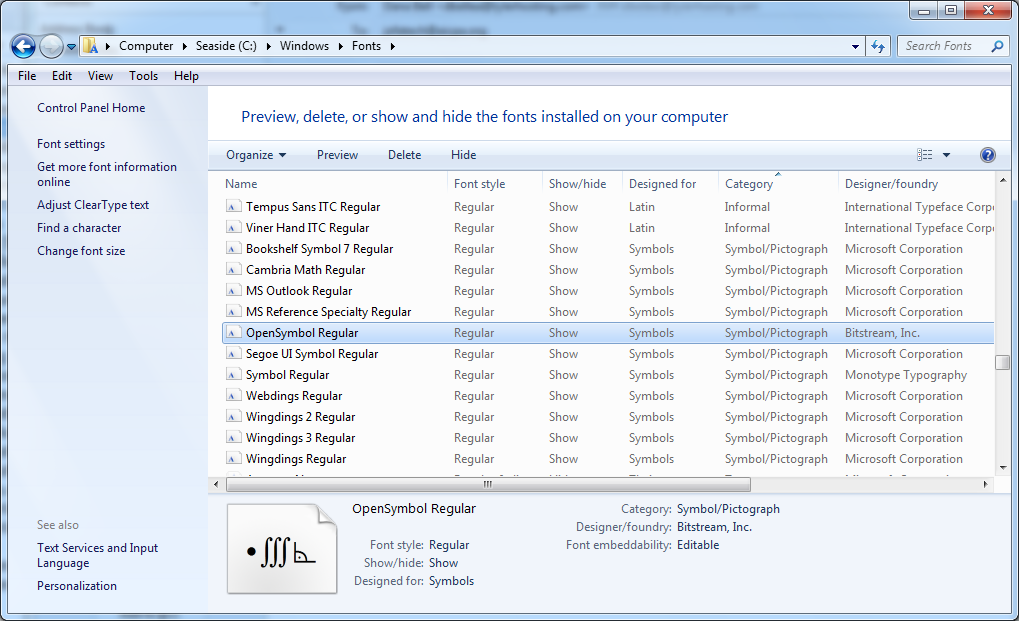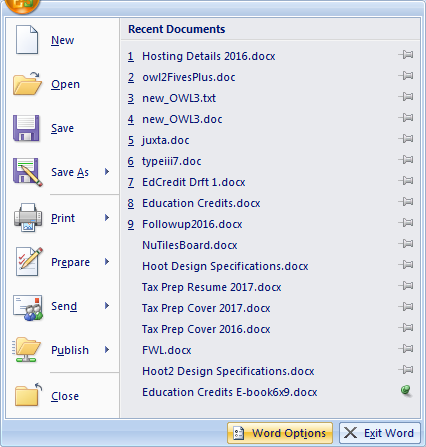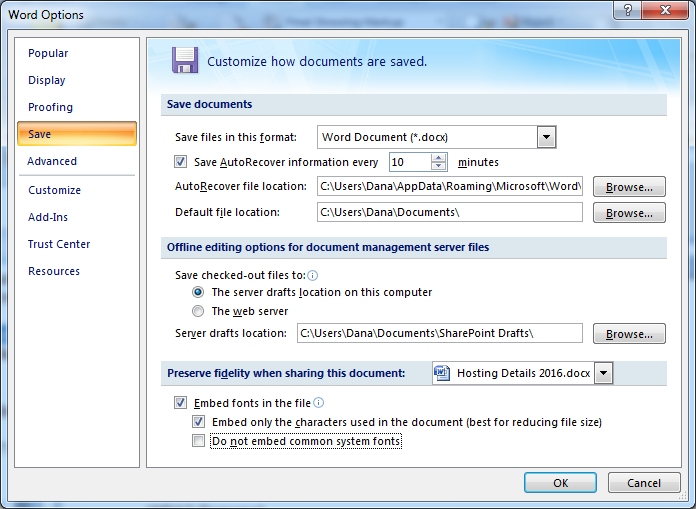| « NAWL: The North American (Scrabble™) Word List | Scrabble Playability in Hoot » |
Check This Out Too
A few months ago J. Carlton Collins, wrote an article in the Journal of Accountancy about adding check marks to a Word document. He was writing in response to a question about getting a decent looking check mark in Word and one suggestion was to use copypastecharacter.com to accomplish that. That appears to work but you probably don’t have to go outside Word to find what you need. Here’s another way to get decent checkmarks. This works in Windows, but some symbols will not be visible until you have the font installed (OpenSymbol, Wingdings, Symbola).
Other Checks
You don't have to take special steps and use Flash Player to get a good check mark in Word. Symbol is not the only symbol font in Word. After you "Insert Symbol, More Symbols...", you can select a different font to use. One symbol font on my system that has decent check marks is OpenSymbol. The check mark can be found near the bottom of the list, along with an X, and a version with both symbols in a box.. oh, and an empty box. And some alternate checks.
In my 2007 version of Word there are several other symbol fonts, and they are easy to find since they are at the bottom of the font list. There is Wingdings, Wingdings 2, and Wingdings 3, all from Microsoft. Wingdings has the same set of check characters as OpenSymbol.
In order to get a list of symbol fonts on your own system, using Windows Explorer and open C:\Windows\Fonts. The list of fonts is normally displayed with several columns showing various characteristics of the fonts. Two characteristics are Category and Designed for. Click on the header to sort by Category, and then scroll down to the list of Symbol/Pictograph. Not all designers set these characteristics, so there may be others (like Symbola) you can use.
If you don't have many, you could also search the web for Symbol fonts and find some that would be useful to you. Of course, that sounds easy, but most sites only display some of the alphabetic characters which may or may not include symbols so you may not be able to see what symbols are available until you download and install.
Word Remembers
But wait!! There's more. Once you use a symbol, Word puts it in the list of recently used symbols so you probably won't have to search for it again. Some of them are shown in the main Word screen when you click Symbol. Others are shown at the bottom of the More Symbols... dialog box under Recently used symbols. How many? I'm not sure. At first I only saw about a dozen but as you widen the window you can see others. I counted 36 that I've used.
Embedding
One other issue that you may want to consider, whether or not you use symbols, is how your font will be viewed by a recipient of your document. If they don't have the font on their system they may see garbage. In order to embed (or include the font) in your document, select Word Options and Embed fonts under Save.
The more you know about how Microsoft Word works the less you will have to take drastic measures to get something to work.