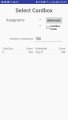| « CPA Exam UX | Book break » |
Review Notes on Your Smartphone
If you are intense about studying for the CPA exam, you have probably found times when you could be studying except that you don't have anything with you, except your cell phone. Waiting for a spouse to pick out clothes was a recent example of mine. Yes, you can view word documents and pdfs on most smartphones, but when you enlarge them enough to read you have to scroll left/right to read each line.
My solution to this was to create a web document of my study notes. As flexible HTML web documents (web pages) adjust to the width of the screen as you zoom word wrapping goes into effect as well. Also, it's difficult to navigate a long document, so some type of navigation would be helpful. That problem has a solution as well. Microsoft Word allows you to create a Table of Contents that is clickable when saved as a web page.
This example involves, of course, creating a document with your notes, but you can use the insights here to create web documents from other sources with the same features and advantages. Do be careful not to violate any copyright laws by republishing other people's intellectual property.
Here's the step-by-step guide you can use to create a portable set of your notes that you can view on your phone.
Outlining
If haven't done so (as mentioned in a previous entry), import the CSO outline from the AICPA guide. You can do that by displaying the PDF and then copying and pasting the text into a Word document. Edit it to only have one section of the exam (i.e. REG) if you want. I did. Or you can use your own outline...
With the CSO imported, make everything Normal style. To do that Select all and click the Normal style on the home tab of the ribbon. That just sets everything to a default.
Next, create the outline with Heading formatting. What that means is for each item in the outline, change the style to the appropriate heading style. One way to do this is, for each outline item put cursor somewhere in the line with text you want to style and then click on the heading you want. For example,
IV. Federal Taxation of Property Transactions (12% - 16%) (Heading 1)
A. Types of Assets (Heading 2)
As you move through the outline, select the appropriate style for that level. It's a little tedious but something you may be able to manage in less than 10 minutes.
The shortcut version of this uses the Alt-Shift-Arrow keys. When you are on a paragraph, use the left arrow to increase the heading priority, or right arrow to decrease the heading priority. Using this method allows you to do everything from the keyboard.
You may notice that lines are double spaced so that each heading is followed by a blank line (previously formatted as Normal). That is where you can add your own notes in Word, creating new headings if desired. Also, note that pressing enter after an outline heading defaults to setting the next line to Normal.
Clickable Table of Contents
After you've added some notes, you can create a table of contents that enables you to navigate your document. Word has a convenient tool to enable you to create a full TOC in a couple of minutes. Go to the References tab of the Word ribbon, click the Table of Contents button and select Insert Table of Contents. In the menu, select the number of levels and make sure "Use hyperlinks instead of page numbers" is checked under the Web Preview.
If you wish, select the number of levels to show. I didn't, but you can try using the default of 3 to begin with. When you are done, click OK and Word creates the Table of Contents with an entry for each heading that you styled. In Word you can control click on an item and it will go to that area.
Saving to a web document
After you have finished doing all of the editing you want, save the document in Word format. That's the version you should use to edit with.
Afterwards, select Save As... and select style Web page (*.htm, *.html) and enter a new filename. I usually add the date to the end of the filename.
Finally, close the document or Exit Word. Don't edit the web document, or save to Word after saving web document. The next time you want to add content, open the Word formatted document and use the same save routine to create a revised web document.
Putting it on your Smartphone
When Word creates an HTML web document it creates a bunch of other files with it. All you need to use is the file with .htm or .html as the extension, or if extensions are not shown, the file with the HTML document icon (IE, Firefox, or whatever you use). After you have identified the file, put it on your cell phone someway. Here's a few ways to do that.
1) If you have email on your phone, email it to yourself and then save it to the phone
2) If not, you may be able to Bluetooth it
3) Saving to a Dropbox folder that is synced with your cell phone may be the easiest way
When the file is saved to the phone, you can read it with some kind of HTML viewer. DB HTML Viewer (part of Dropbox I think) works best. Moonreader doesn't do so good. Some browsers may also work.