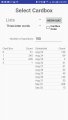| « VITA Royalties | VITA Pointers I » |
VITA (Taxwise) Intro
Working at VITA is quite a learning experience. Working with the IRS, non-profit organizations are able to offer free tax assistance to low-income individuals via the "Volunteers in Tax Assistance" program. To adequately staff a VITA site, volunteers receive training and pass basic exams before they can prepare tax returns. Furthermore, the IRS provides the software that makes VITA work relatively easy. The software, however, is another lesson in technology: Don't trust the software. In order to provide quality service, volunteers need to be aware of what should happen on the tax return after going through all of the screens.
Get the Red Out
Here's the scenario. Using Taxwise, volunteers first complete a set of screens referred to the Interview. Following the interview, the list of tax forms are listed on the left side with red indicating which forms require additional information or confirmation. Once you finish "getting all the red out", you assume the return is complete. Not so. A few common examples will highlight that.
Education Credits
One of the most significant omissions is the Education credit. Although the interview asks if the taxpayer has qualified education expenses, there is usually no red in Form 8863. You have to manually select the form and complete the information requested.
Put all the numbers in
Although you may have all the red out, there may be other items that you might not see. For example, you are only required to enter certain information from the W-2 related to wages, withholding, etc. Instead, enter all of the numbers in every box of the W-2. Entries in Box 12 could mean the taxpayer qualifies for the Saver's credit, for example.
Speaking of numbers in the W-2, Taxwise automatically enters numbers into Social Security and Medicare wages and taxes. Check them. In some cases, they may be wrong. In order to correct them, check the box to not estimate these numbers and then enter the correct numbers.
State returns
Yet another confusing or misleading area of Taxwise is in the area of state returns. The interview section of the system allows you to add a state return for a taxpayer. However, that screen asks you to enter states for full year residents only so don't select that unless the taxpayer was a full year resident. Taxwise wants you to search for an option to choose part-year or non-resident state returns. That option is buried in the middle of the Main Information screen.
Just a reminder for that, make sure you enter the state information on the W-2 and 1099 screens so the taxpayer gets credit for state withholding.
Check the boxes
When children are involved, there are several boxes listed beside each child's name for Child Tax Credit (CTC), Earned Income Credit (EIC), and Child and Dependent Care (DC). Do your research and check the appropriate boxes. Then complete the appropriate forms listed in the left-side panel, such as the EIC worksheet, etc.
Find out why
If after completing a return, you or the taxpayer don't know why they didn't get an anticipated deduction or credit, don't just assume the software knows what it's doing. Find out why the deduction or credit wasn't allowed.