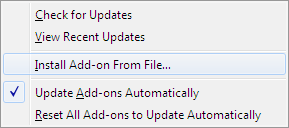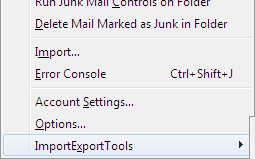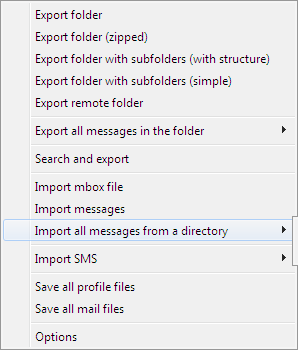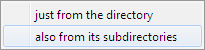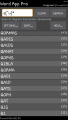| « Bargain Books from the Book Fair | Controlling Excel Windows » |
From Eudora to Thunderbird
I've been using the Internet since 1995, and in that time I have moved from Eudora to Pegasus to Thunderbird, and I've used Outlook on an Exchange Server. In the last few weeks I've been gathering and moving all of my saved emails to a single IMAP email account. (Yes, I am a digital packrat.) The most difficult transition was getting my oldest Eudora emails into Thunderbird. Since aid was so sparse on the Internet, I thought I would share the simple steps to make that migration possible.
Moving email from Eudora to Thunderbird requires the assistance of two simple programs, the ImportExportTools addon for Thunderbird and the Eudora Rescue program to make the files compatible with the addon.
Information Gathering
The first step would be to locate the Eudora mail folder. It could be as simple as looking in Program Files or your root drive for Eudora. For me, I had to use Windows explorer to locate the Eudora program files and the .mbx mail files. Searching for either will work. During the process you'll also want to keep up with where you put everything.
Conversion
The version of Eudora that I used did not use the standard mbox mail files, even though they had the .mbx extension, so I had to use Eudora Rescue to convert them. This will be the second step. From what I've read some versions of Eudora did use standard mbox mail files. If you think you might have compatible mbox files you can skip to the third step, The Import. If that doesn't work, come back here.
You can find Eudora Rescue at http://qwerky.50webs.com/eudorarescue/download.htm. It is a simple program in a zip file so there is no installing to do. After downloading, open with Windows Explorer and extract all the files. The program is also DOS based so you'll have to use cmd to run it. The program comes with instructions so you'll want to look through that before continuing.
After downloading and extracting Eudora Rescue, open a command window. In current Windows 7 click on the Windows orb (ball icon) in the bottom left of the screen (usually) and type cmd in the Search box. When it shows up in the results at the top, right click on it and click to Open. Using the command window that opens you will create a destination folder for the mbox files and then go to and run Eudora Rescue.
Since you'll be creating a separate set of mailbox files, create a new folder to put them in. For example, if the original Eudora folder is C:\Eudora, then you might use C:\Mbox as the destination folder. It's your choice, just keep up with it.
The final step of the conversion is to run the program. Still in the command window, go to the location of the Eudora Rescue disk and execute the command. It could be as simple as
eudrescu C:\Eudora -o=C:\Mbox -x=.mbox
Check the folder to see if the converted files are there and then exit and go back to the browser.
The Import
The import program is a Thunderbird add-in, but it's not a part of the Thunderbird collection. You will have to download it. I found it at the author's website, http://nic-nac-project.de/~kaosmos/mboximport-en.html. Scroll to the bottom of the page to find the download link. It is an .xpi file so you'll have to run it in Thunderbird. In order to run a downloaded xpi file, open the Addons tab and open the gear icon.
Select the option to Install Add-on from File.
Navigate to the location of the xpi file you downloaded, and select it. Thunderbird will prompt you to restart Thunderbird in order to install it. When you've restarted, go to a mail folder in Thunderbird where you want to import the messages. Then from the Tools menu find the ImportExportTools option at the bottom.
Navigate to the choices you want. In my case, I used "Import all messages from a directory," and "also from its subdirectories."
You should see the source folders created in Thunderbird and the messages show up in the list pane. That should be it.
Now to go back to the 1980's and try importing some of my Fidonet netmail and echomail..