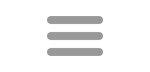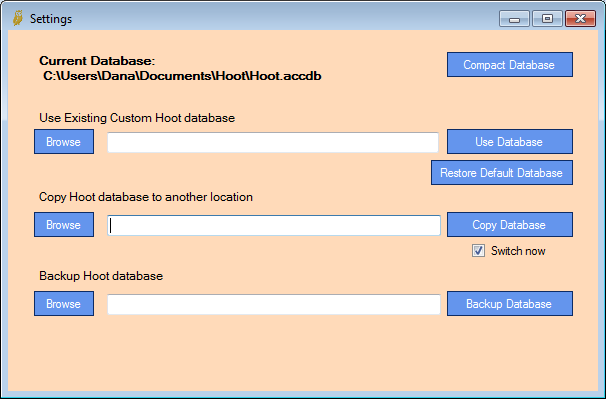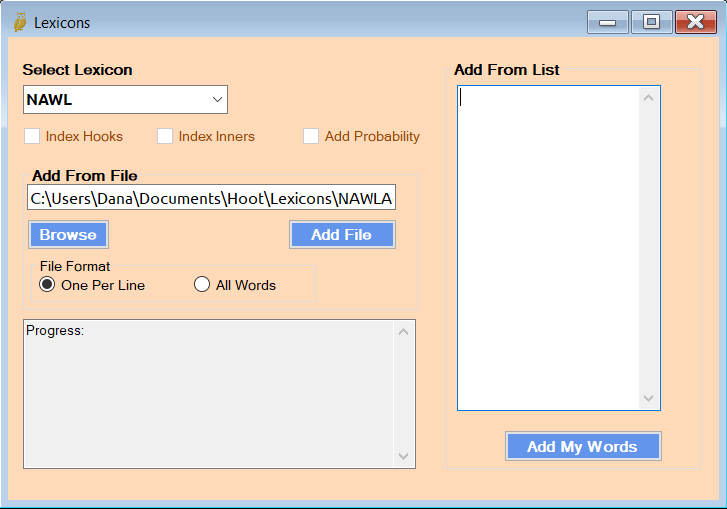Databases
The Settings window is where you select the database source, backup and manage multiple databases, and modify lexicons.
Database Selection
Hoot Lite uses a SQLite version 3 database. In new installations, Hoot includes the database in Program Files and makes a copy of it in the Hoot folder in MyDocuments. Users also have the ability to select an alternate database. The database must have the proper tables in order for Hoot to be able to read it. If the database doesn't load properly for some reason, Hoot will attempt to restore the original database connection. You can also restore the default database distributed with the program. In order to restore the original database connection manually, you can run the program with the commandline option "/restore". Ideally the user would copy the existing database to a different location and make modifications such as adding lexicons and subject lists in order to customize it.
Note: Hoot saves the location of the database you've selected to use. If a newer version includes a new database, it will be copied to Program Files, but will not be used until you select it or copy it to your selected location. Normally, you would use the same database and add new lexicons as desired.
Copy
The Database settings screen allows you to copy the current database to another location and then use it. This is important because the installed database cannot be edited because it is stored with the program. The alternate database can then be edited, adding other lexicons to the database. The default name for the Hoot database is Hoot.accdb or Hoot.mdb, but you can now use a different name as long as the extension is the same. In order to switch to the copied database immediately, check the Switch Now checkbox. Later versions automatically copy the database to the Hoot folder in the User's Documents folder.
I recommend using an alternate database. Using an alternate database means any changes you make are not overwritten by subsequent versions of Hoot. However, the alternate database will not include any improvements that might be made to the database, so you should save any source documents that you used to modify the database.
Backup
You can also make backups of the database. Backup filenaming defaults to including the date and time in the filespec. Backups can be saved in the Backups subfolder of your Hoot folder. Normally, this is Users\<User>\Documents\Hoot\Backups.
Compact
When adding and deleting large lexicons, data is only marked as deleted. In order to eliminate the marked data you can compact the database to save space. The Compact and Repair applies to the currently selected database. It is recommended that you backup the database before using Compact and Repair.
A Note on Database Switching
When a different database or lexicon is selected I try to refresh all data currently open search forms. If I've missed doing that on one, you would get erroneous results, To be on the safe side I suggest closing all forms before changing to a different database if possible. If you do encounter an error, please contact me.
Lexicon Administration
There are three options in the Lexicon Administration panel.
Create Lexicon
Create Lexicon is the tool used to create lexicons from a text file, or import a previously exported Hoot lexicon. Importing a lexicon is the quickest way to get a lexicon into Hoot. Creating lexicons from a text file can be time-consuming since they need to be configured for efficient searching. See the Lexicon Creator for more information.
Add Words
Drop Words
After you've created a lexicon you can now add words to or drop words from it. The option to index hooks, index inner hooks, etc. is not available yet. After you finish adding or dropping words, you will probably want to go to Configure Lexicons to configure the lexicon again.
Edit Details
When creating a lexicon from a text file, you may want to configure it to provide more information with the search. Configuration options include indexing hooks, inner hooks, adding probabilities, playability ratings, and counting anagrams. Some configuration may also been needed if you import a lexicon from a 1.x or 2.x version Hoot export file. See Lexicons.
Other Settings
Definitions can be imported into the database from one or more dictionary lists. There are imported and displayed based on the language of the lexicon. The Definitions section for more details
The Prefix and Suffix Editor is a simple editor to add or delete prefixes and suffixed available in the dropdown list in the Begin/End screen. Technically these are beginnings and endings, not always prefixed or suffixed to a list of words. These are also based on the language of the lexicon. (No separate page yet)