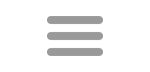Settings
The Settings window is where you select the database source and modify display settings. These settings are saved in a user config file and are reloaded each time you use Hoot.
Database Selection
In new installations, Hoot includes the Hoot database in Program Files and makes a copy of it in the Hoot folder in MyDocuments. Users also have the ability to select an alternate database. The database must have the proper tables in order for Hoot to be able to read it. After selecting a new database, close the settings window to allow the database to load. If the database doesn't load properly for some reason, Hoot will attempt to restore the original database connection. In order to restore the original database connection manually, you can run the program with the commandline option "/restore". Ideally the user would copy the existing database to a different location and make modifications such as adding lexicons and subject lists in order to customize it.
Hoot is designed to use either the mdb or accdb format Microsoft Access database, and switch between them (depending on your system's limitations).
Note: Hoot saves the location of the database you've selected to use. If a newer version (1.8.0+) includes a new database, it will be copied to Program Files, but will not be used until you select it or copy it to your selected location. Normally, you would use the same database and add new lexicons as desired.
Copy
The Database settings screen allows you to copy the current database to another location and then use it. This is important because the installed database cannot be edited because it is stored with the program. The alternate database can then be edited, adding other lexicons to the database. The default name for the Hoot database is Hoot.accdb or Hoot.mdb, but you can now use a different name as long as the extension is the same. In order to switch to the copied database immediately, check the Switch Now checkbox. Later versions automatically copy the database to the Hoot folder in the User's Documents folder.
I recommend using an alternate database. Using an alternate database means any changes you make are not overwritten by subsequent versions of Hoot. However, the alternate database will not include any improvements that might be made to the database, so you should save any source documents that you used to modify the database.
Backup
You can also make backups of the database. Backup filenaming defaults to including the date and time in the filespec. Backups can be saved in the Backups subfolder of your Hoot folder. Normally, this is Users\<User>\Documents\Hoot\Backups.
Compact and Repair
When adding and deleting large lexicons, data is only marked as deleted. In order to eliminate the marked data you can compact the database to save space. The Compact and Repair applies to the currently selected database. It is recommended that you backup the database before using Compact and Repair.
A Note on Database Switching
When a different database or lexicon is selected I try to refresh all data currently open search forms. If I've missed doing that on one, you would get erroneous results, To be on the safe side I suggest closing all forms before changing to a different database if possible. If you do encounter an error, please contact me.
Display Settings
Basic display customizations are available here. This screen allows you to customize the program background, default text color, the button colors, the tile color, and the font to use in search results. The tiles used in slide shows in Hoot is the font "NuTiles." You can choose another font for the tile in Settings, although there are very few Scrabble like fonts available. During Hoot development I discovered that the font "Scramble" that I used for tiles in Hoot needs to be licensed.
When selecting a font for displaying words with hooks, a monospaced font is recommended to insure that the words align in the search results. When installed, Hoot uses Ubuntu Mono for hook displays. It's not that easy to spot monospaced fonts, so this list may be helpful. Most of these are either part of Windows or available as a free download.
- Anonymous Pro
- Courier
- Courier New
- Consolas
- DejaVu Sans Mono
- Fixedsys
- Inconsolata
- Letter Gothic Std
- Liberation Mono
- Lucida Console
- Orator Std
- Quicktype Mono
- Source Code Pro
Hoot (actually Windows) remembers your selections between sessions and even after updating. There is a reset to set all colors back to the default. The design and color of buttons on the display settings screen itself are fixed and can't be changed. This may help when you've set the color on all items the same and can't see anything. Hoot also will not allow you to set text or tile the same color as the background.
There is a collection of color themes you can use for quick changes. Click on one of the samples and the colors are set accordingly. One of the themes draws from the user's Windows colors. After making any changes, remember to Save your settings.