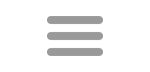Text File Lists
Text file lists are similar to Subject lists, since they are not calculated. With text file lists, you can open a text file and display the valid words in Hoot. This is a useful tool since you normally don't just want to study a list of words, but also their hooks, anagrams, and such. Words that are not valid in the selected lexicon are displayed in a separate box. You can also view these lists as slide shows.
This feature also enables you to study word lists from different lexicons. If you have a list of words from a SOWPODS lexicon and you only want to study words from your lexicon, Hoot will only display the words in the selected lexicon.
You can also type in your own words into the middle multiline text box on the left and click Add My Words to add them to a list. You can also select text from a different application and drag into this box for processing. Note that this only adds the first word in a line, or a shortcut word phrase (see below). Anything following the first space is ignored and any word with punctuation is ignored.
Hoot doesn't save anything you enter into this screen. If you want to save a list of words use the Subject List Editor instead which can import words into a new or existing named list. The subject list editor is available from the Tools tab. You can, however, use the context menu (right-click) here and copy the list to the clipboard or save to file. You can also copy/save from the invalid result box.
There is a delay when this form first opened because it loads the complete dictionary for processing. Subsequent searches are quicker. In order to start over you can click Clear Lists.
Format
Hoot reads text files in two different modes. By selecting one word per line, Hoot only reads the first word of each line so a text file that includes definitions following will simply ignore the definitions as long as the first word is followed by white space (space, tab). You can also select to read all words in the file. Words will be separated based on white space separaters.
In either case, Hoot recognizes a shortcut display of words that shows extensions in parenthesis. The complete phrase must not have any spaces. The comma separated list will be added to the root word. If an item in the list begins with a /, the last letter of the root word is dropped first.
For example, ACTUALISE(S,D,/ING) will add
ACTUALISE
ACTUALISES
ACTUALISED
ACTUALISING
An example of this format is found in the list of new OWL3 words on the NASPA website. Of course, new words would have to be included in a lexicon before they are shown in a textfile list.
Hoot also recognizes and ignores a first line comment that begins with //.